Shopping Guide
(1) How to find the product what you want
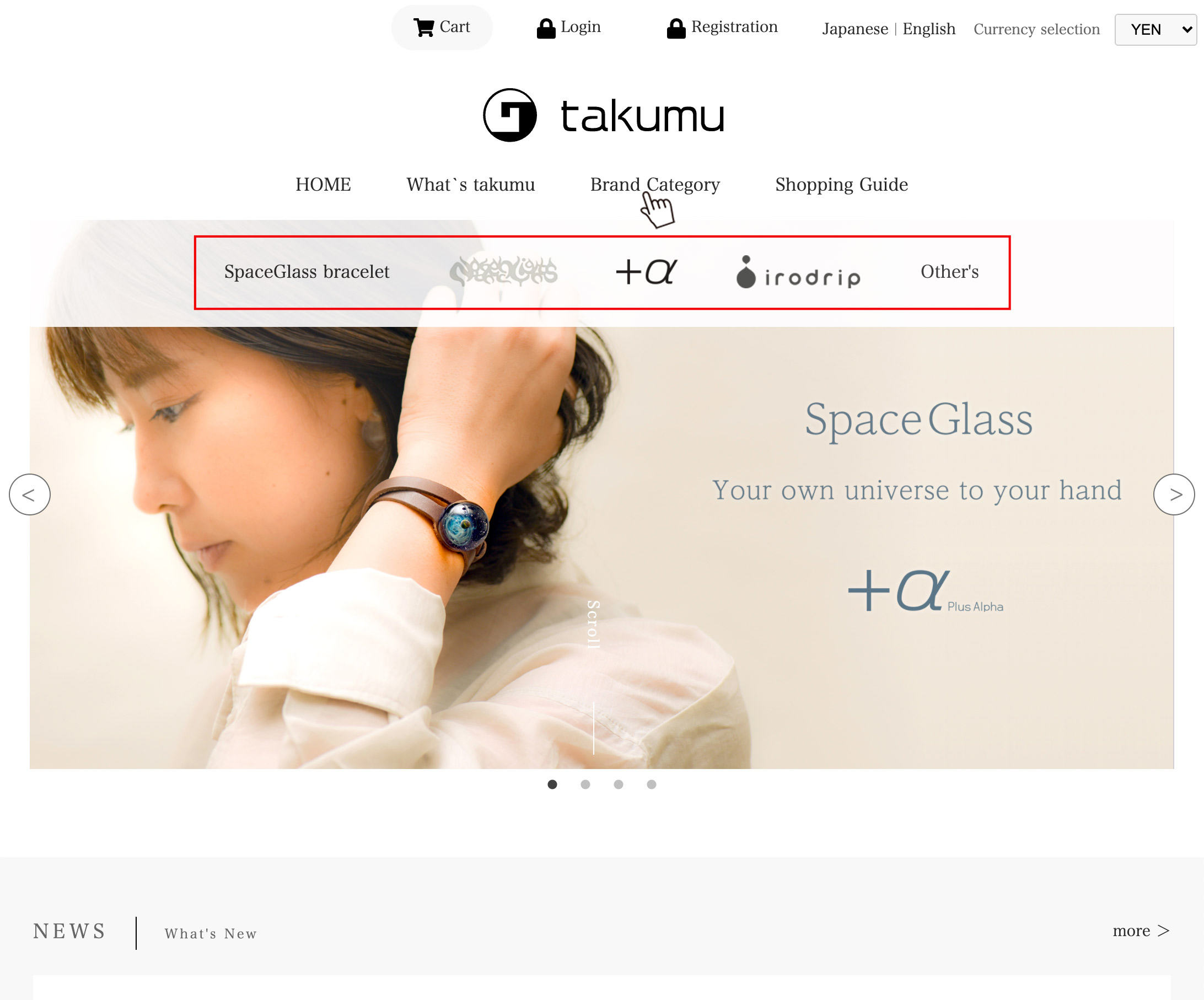
Please go to "Brand Category" in the navigation menu at the top of the page to display the brand menu.
Select the brand of the product that you want from the brand menu.

Tap the hamburger menu on the upper left to display the navigation menu.
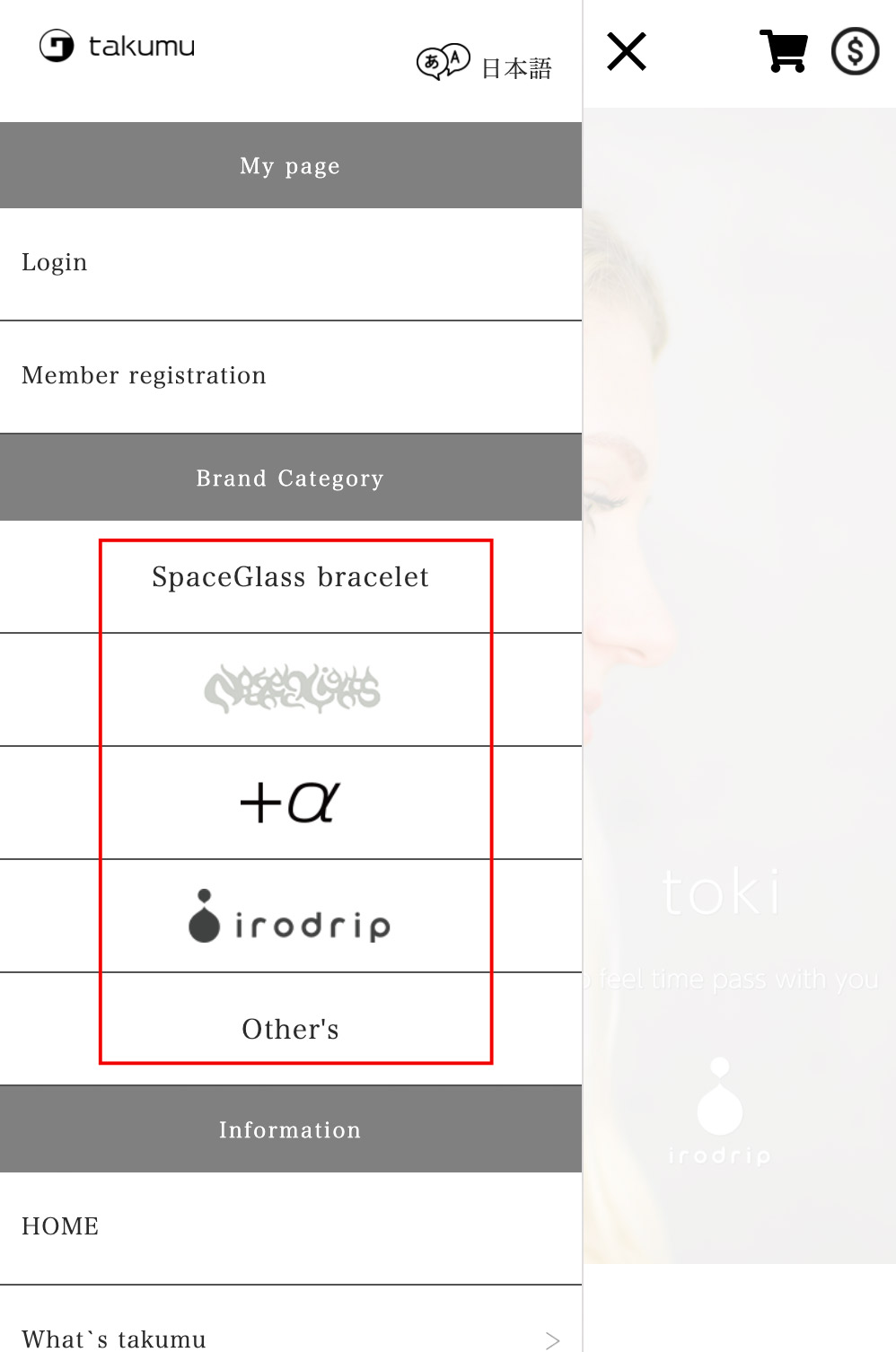
Select the brand of the product that you want from the brand menu.
(2) Select from brand categories
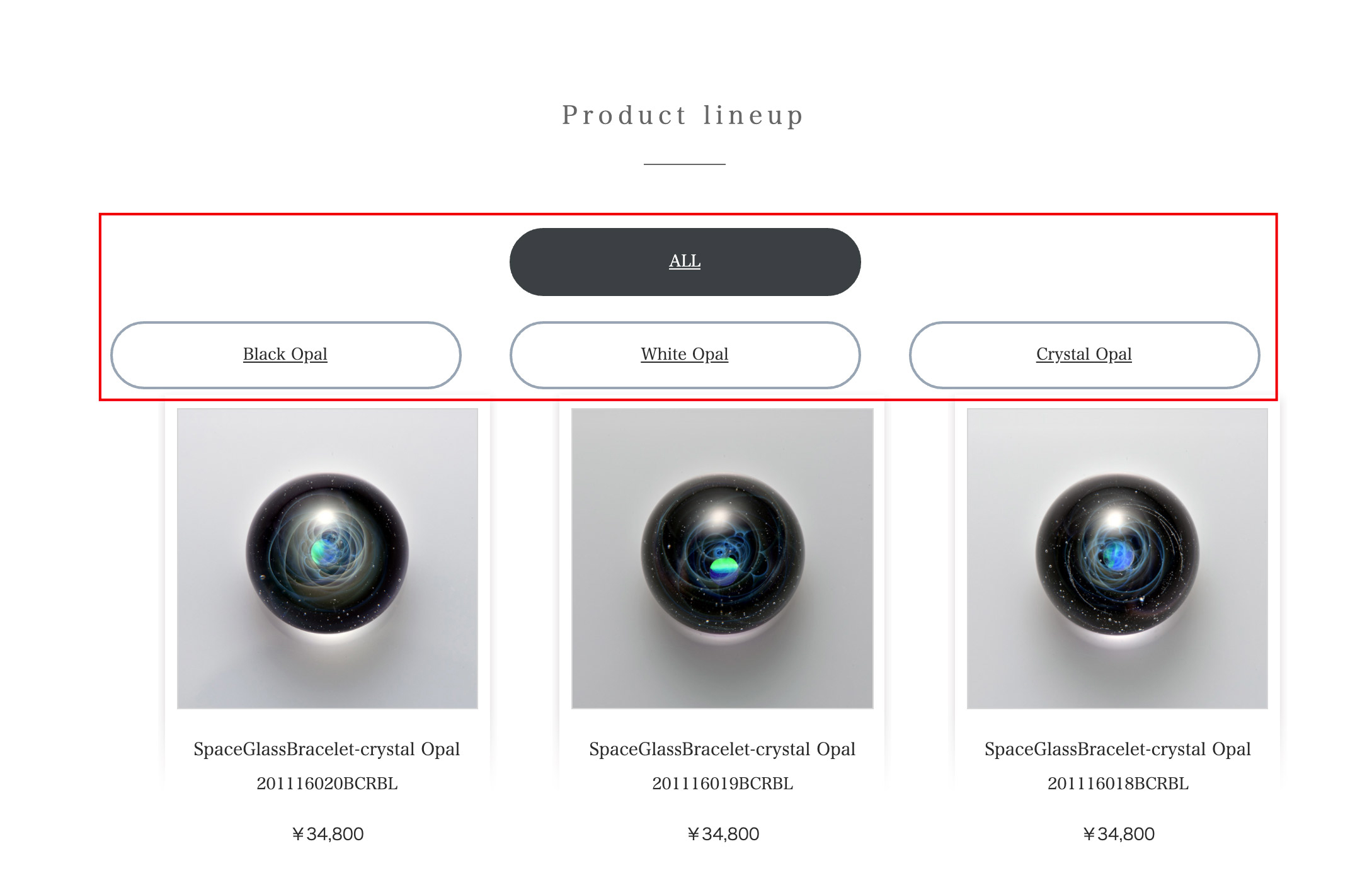
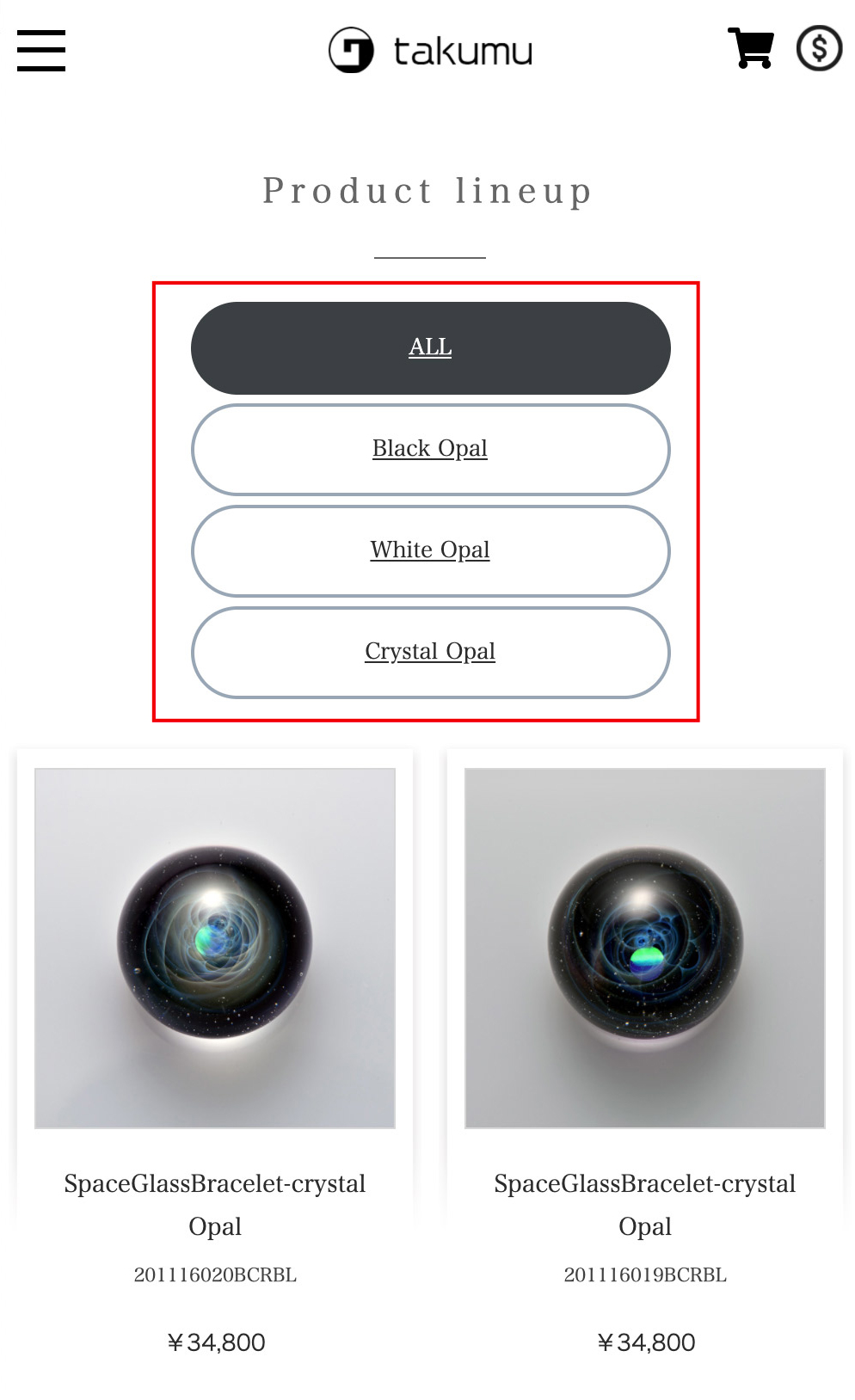
Select the product you want from the brand category lineup.
"ALL" is the state where all products are displayed.
By clicking the buttons such as "Black Opal", "White Opal", and "Crystal Opal", you can narrow down the product types.
Click the image of the product you want or the product title to go to the product page.
(3) Add items to cart.
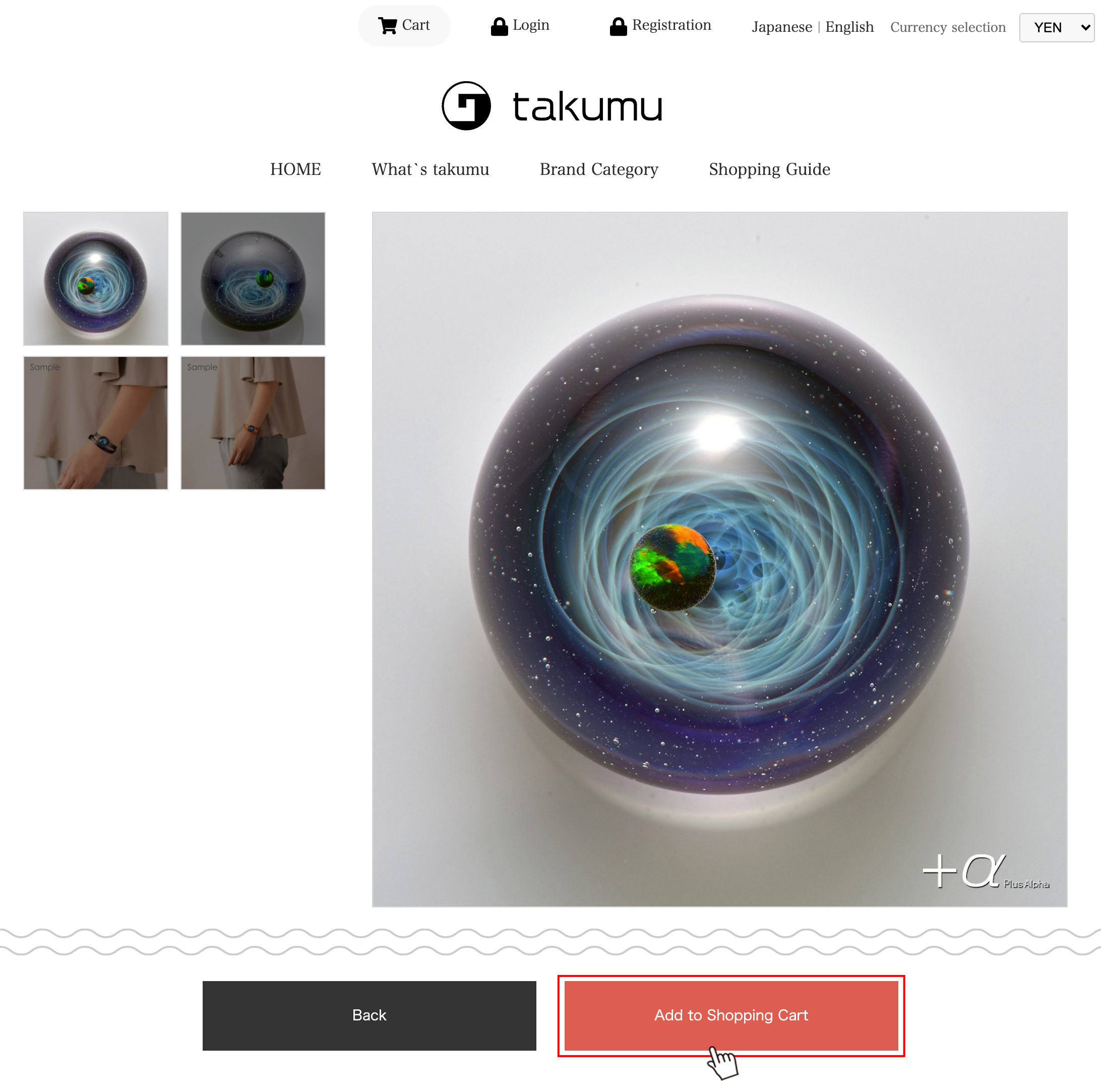
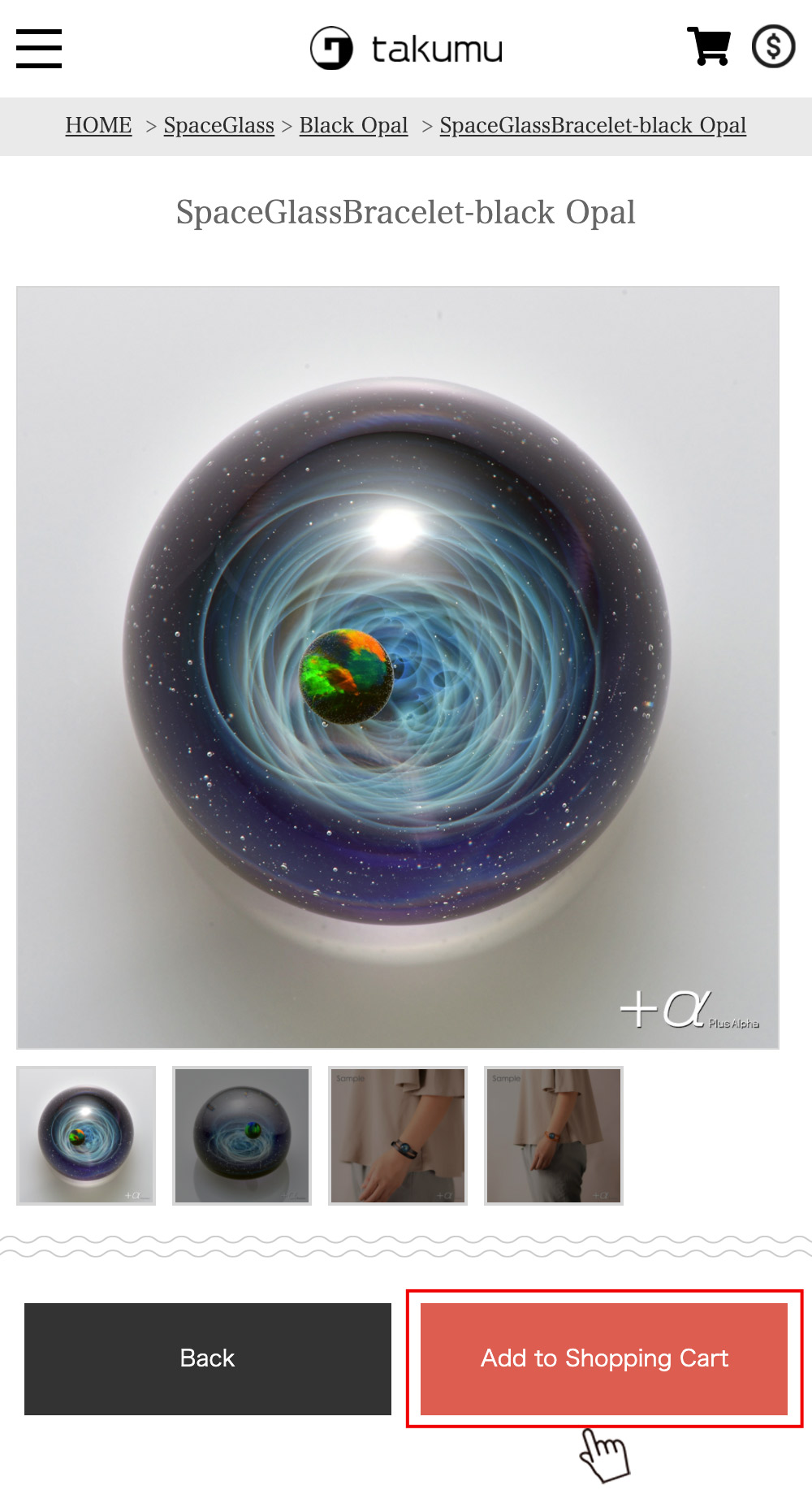
On the product page, you can check the product details.
Click the "Add to Shopping Cart" button.
(4) Check the contents of the cart
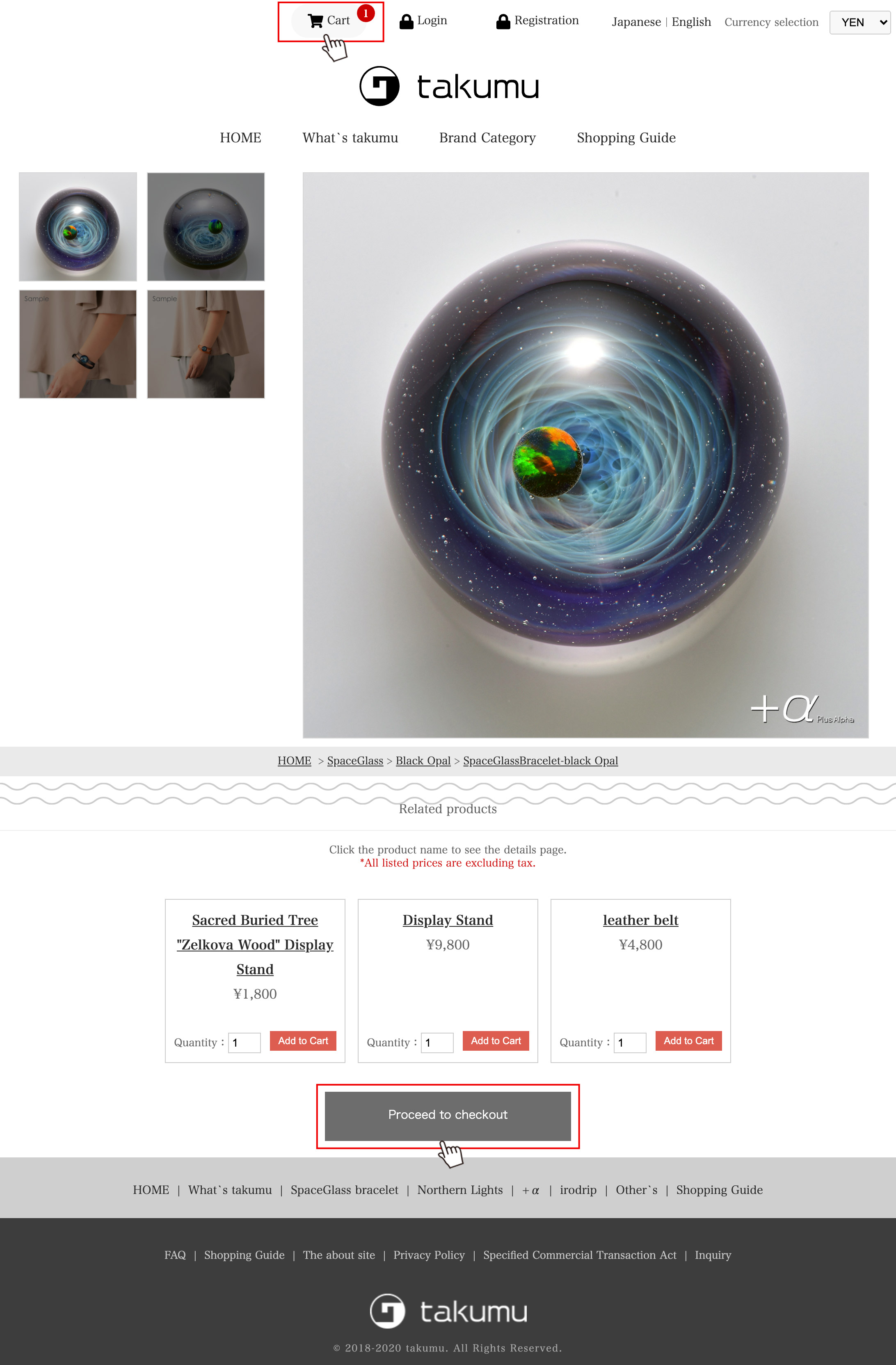
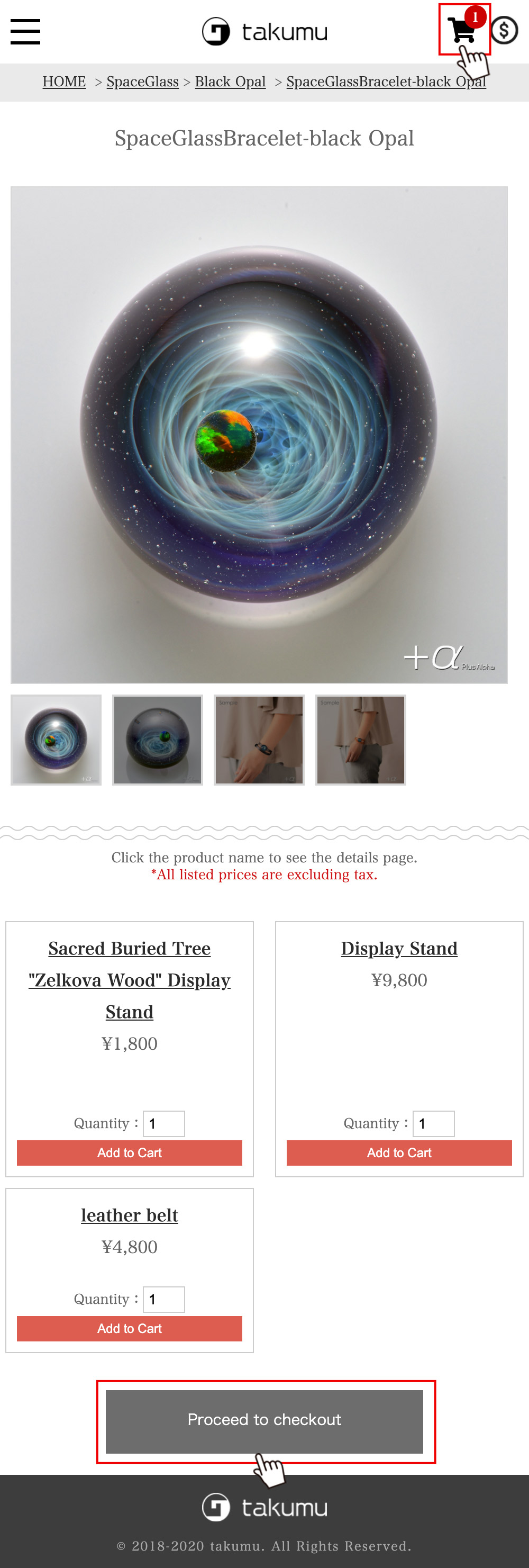
If the order is confirmed with this content, click the "Proceed to checkout" button or Cart icon.
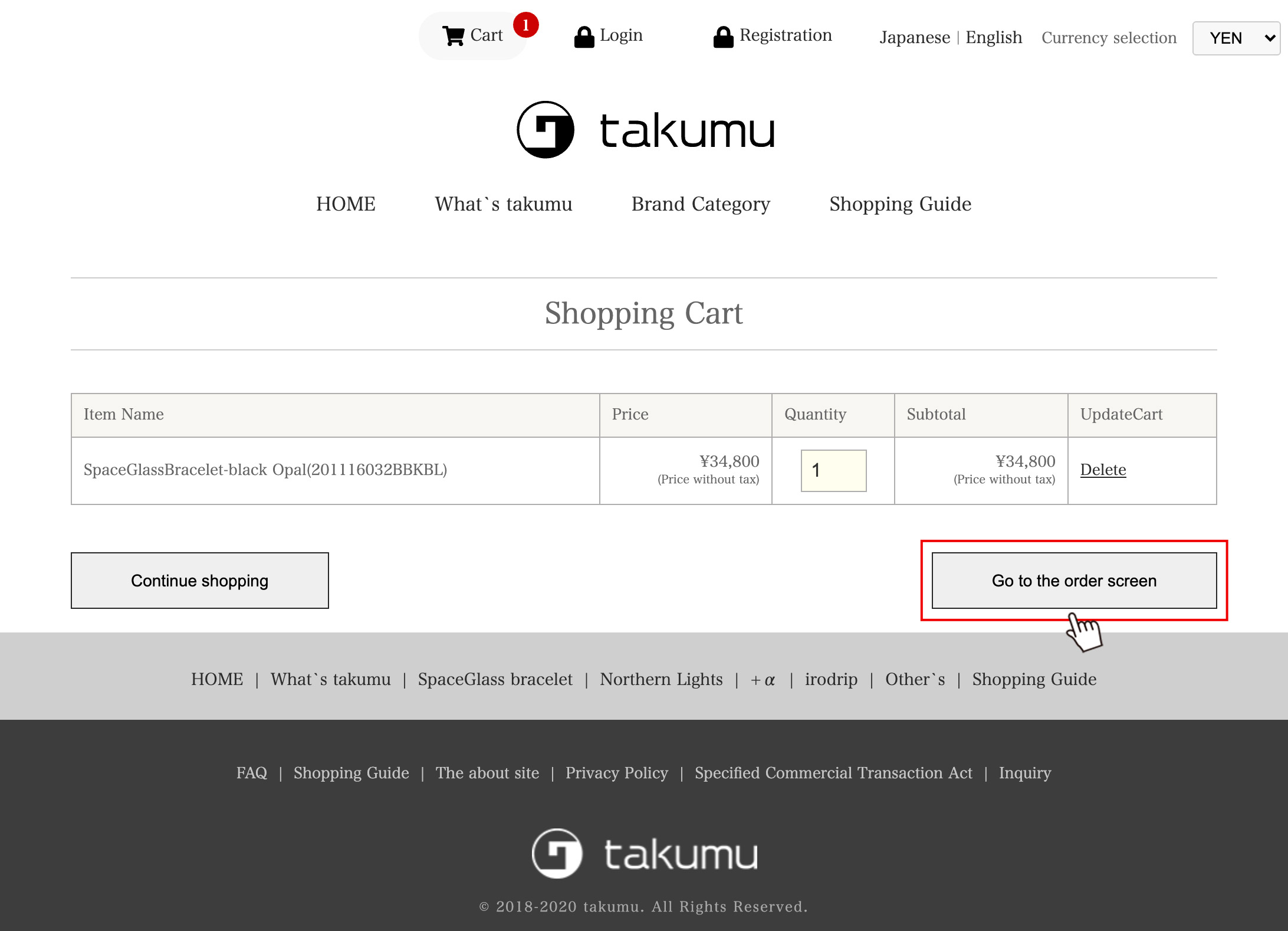
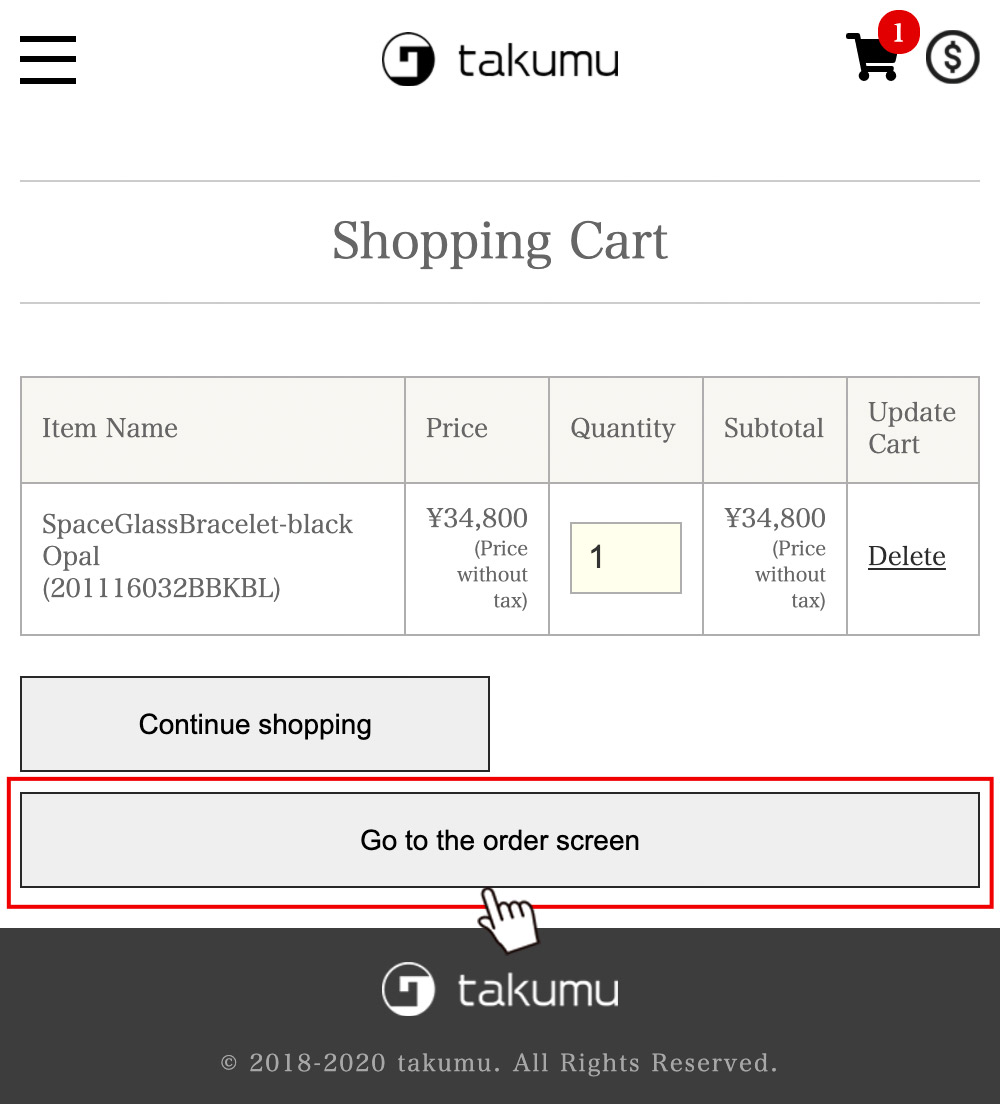
Check the contents of the cart and click "Proceed to order screen".
(5) Login or membership registration
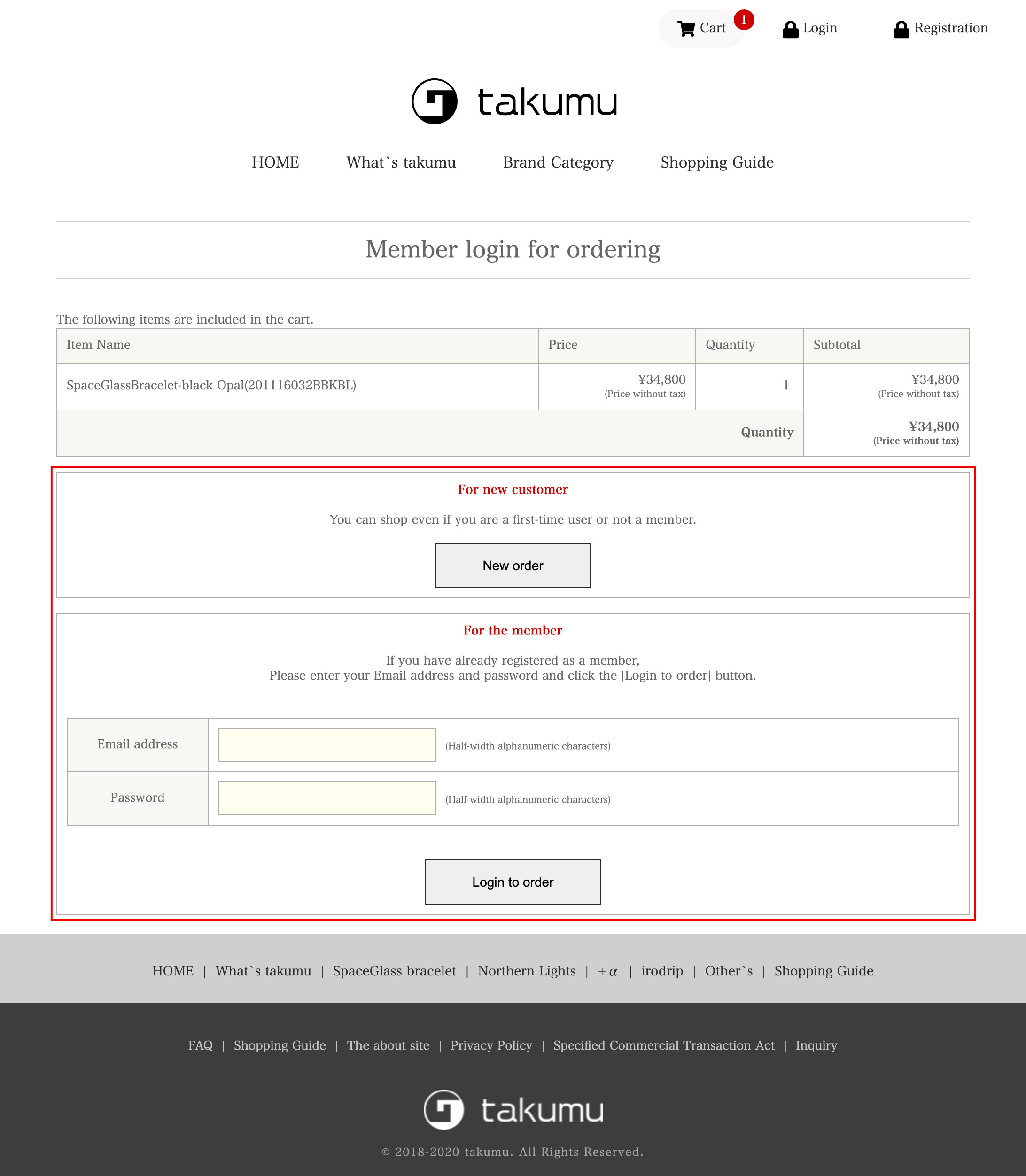
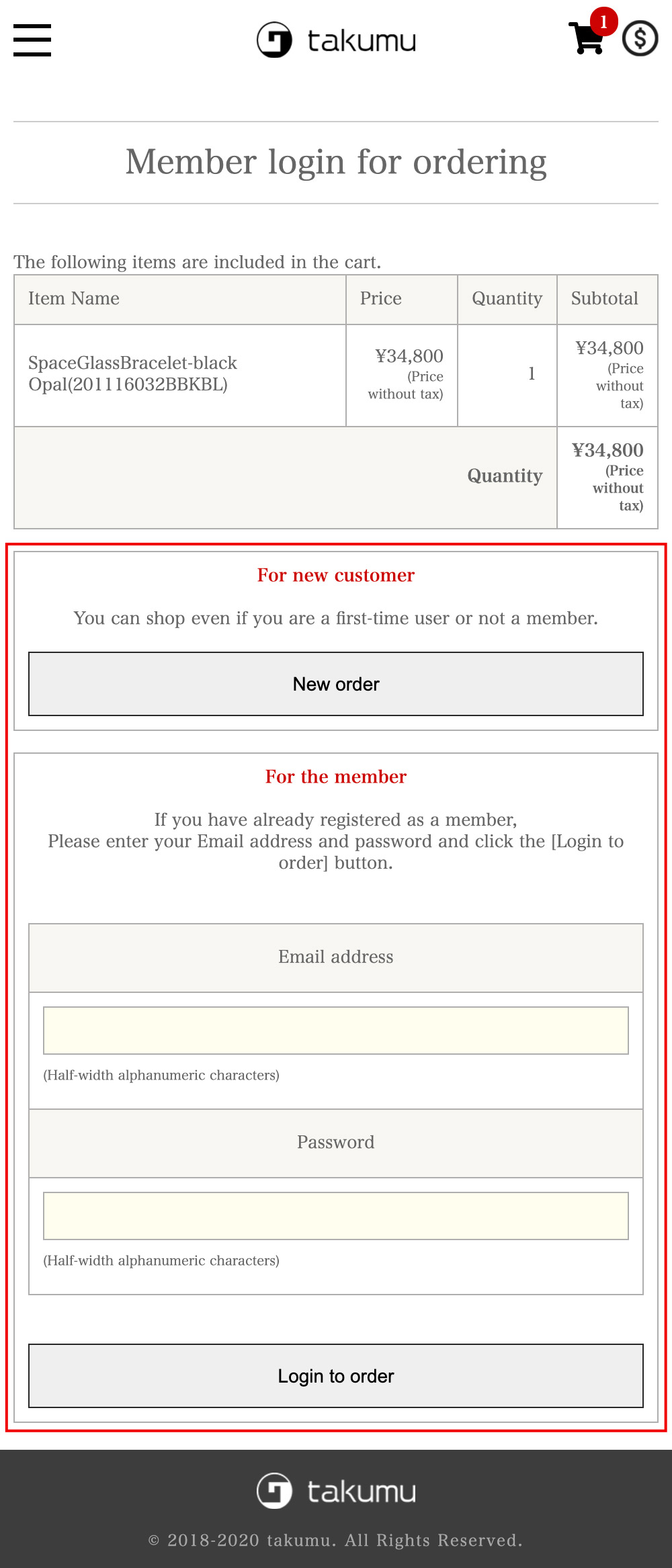
If you have already registered as a member, please enter your login ID and password to log in.
If you are new to us, please click the "New Order" button.
(6) Specify the destination
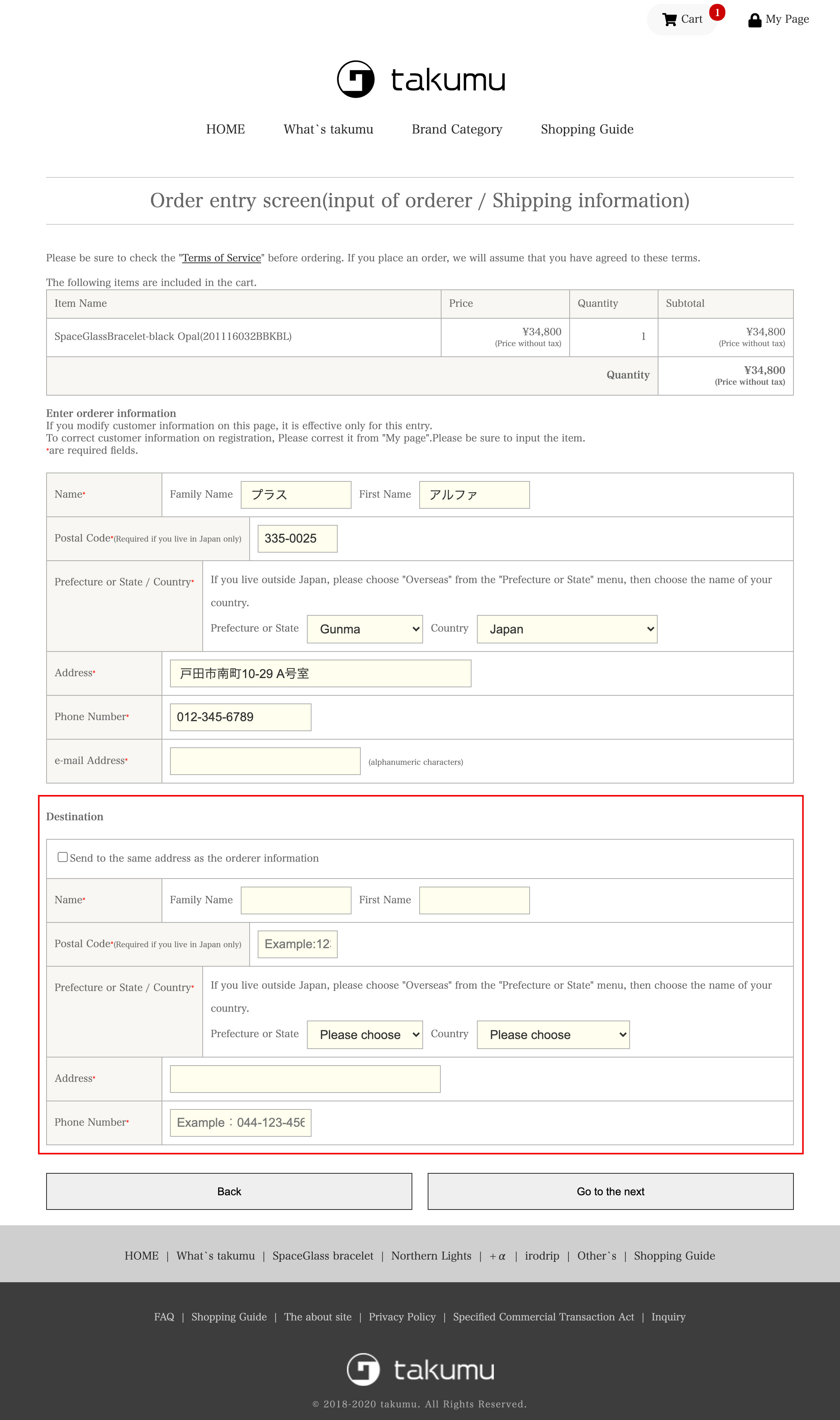
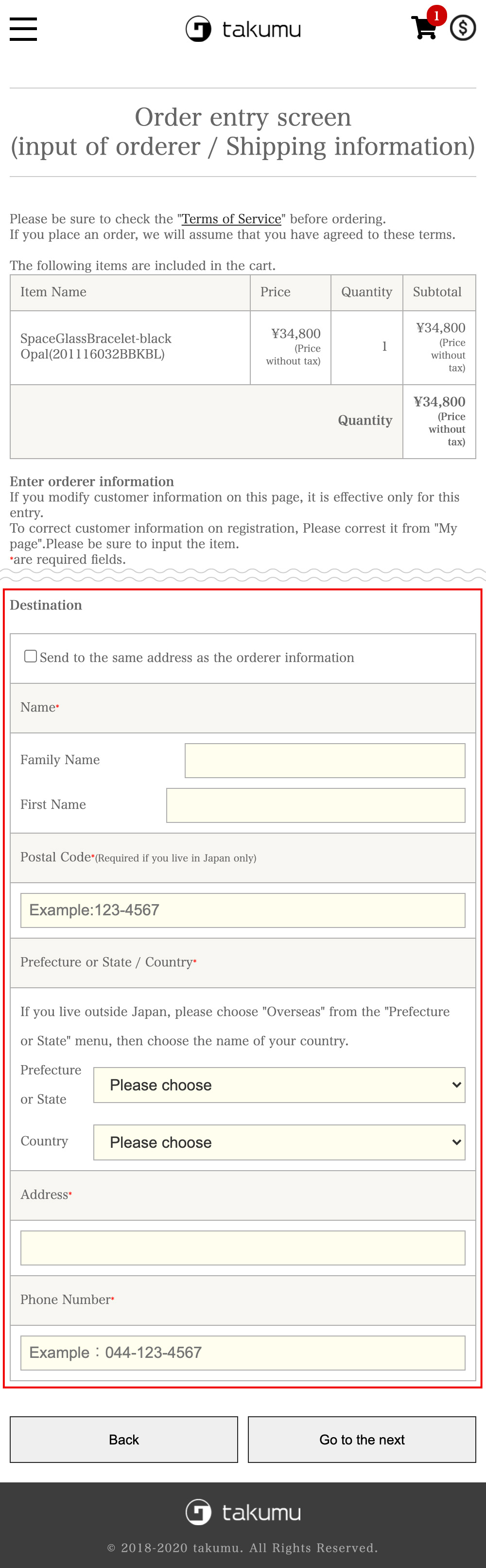
If the orderer information and the delivery address are different, please enter them in the delivery address column.
If they are the same, please check "Send to the same address as the orderer information".
(7) Selection of payment method
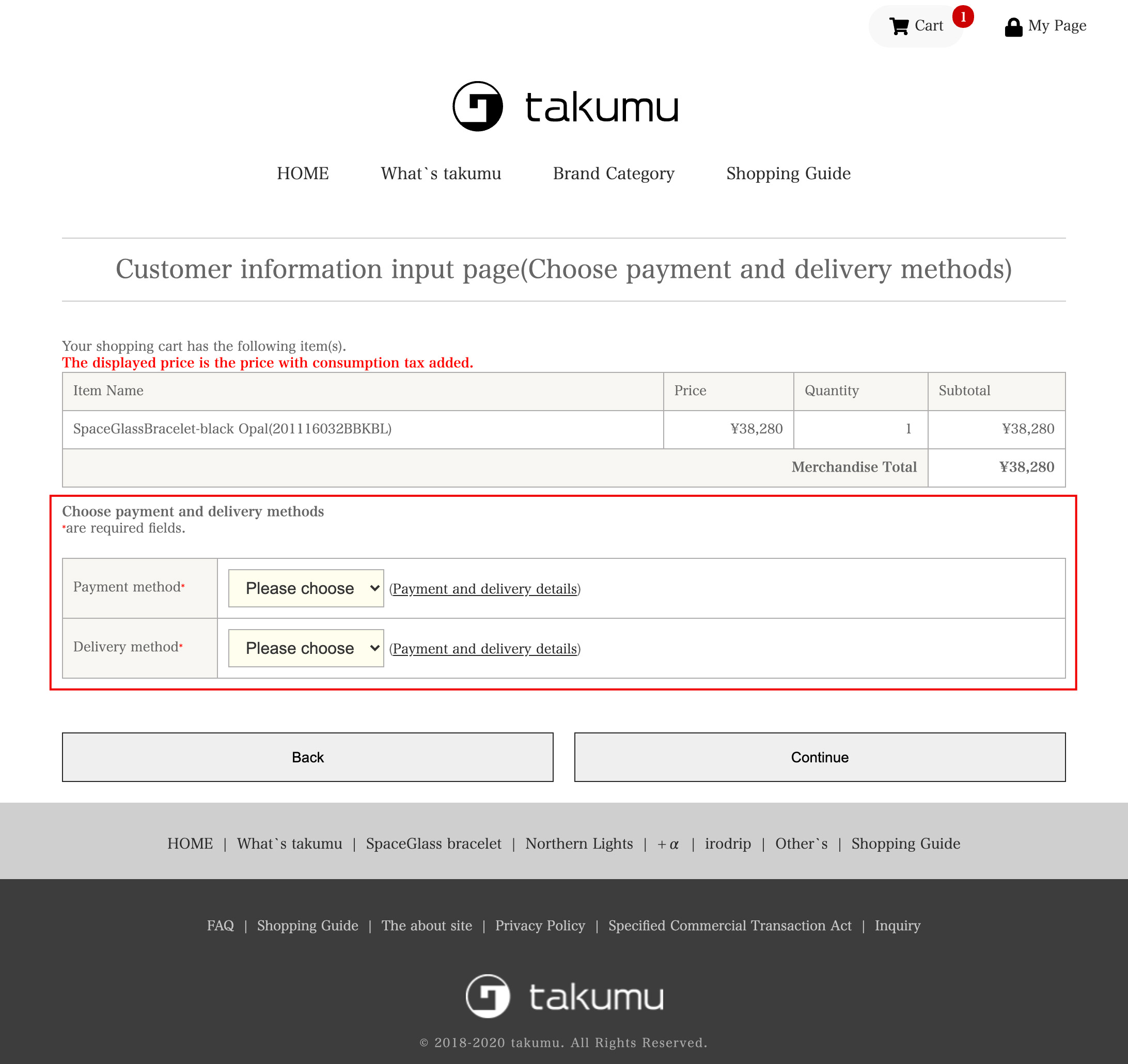
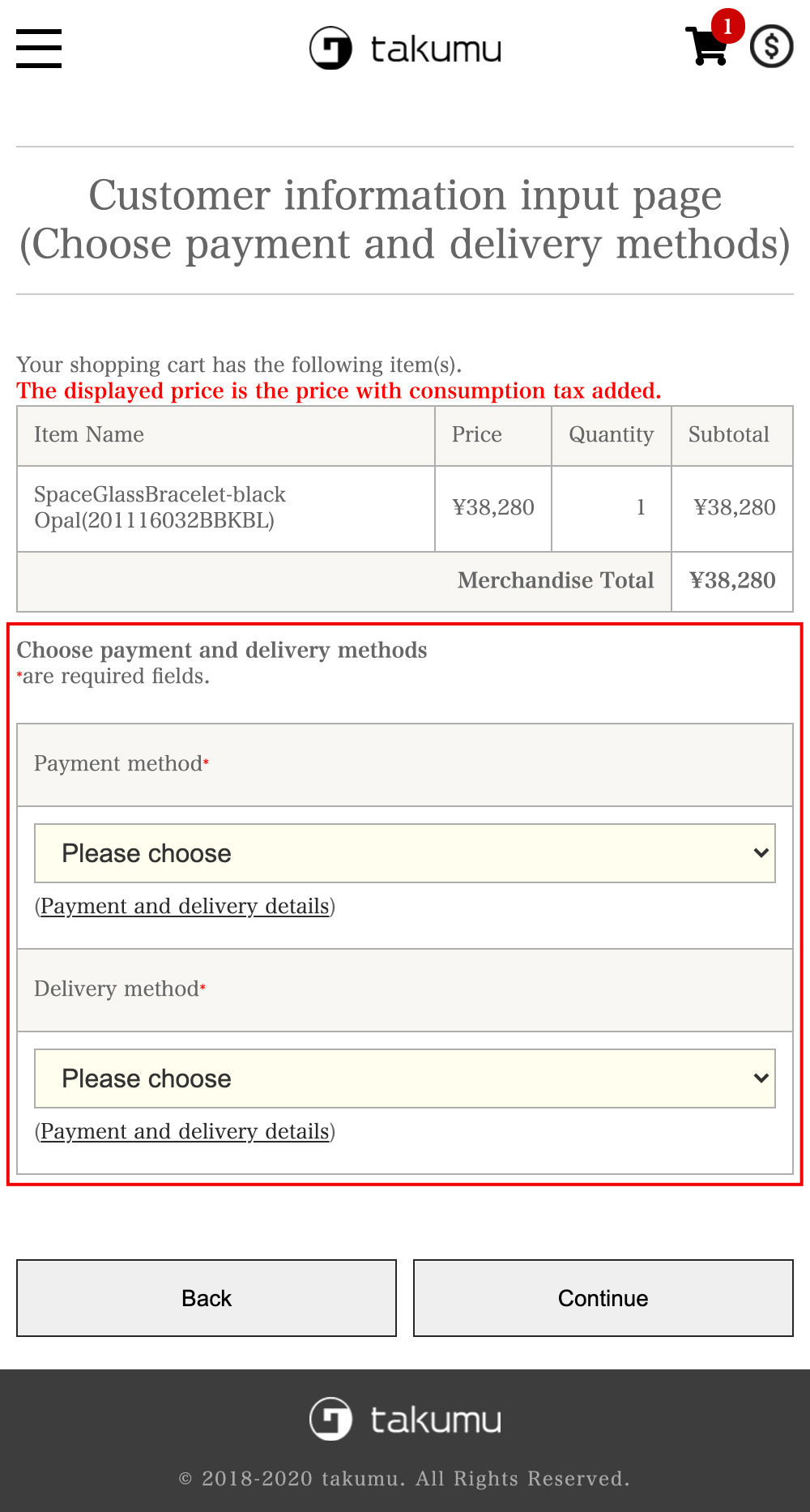
Payment method is credit card only.
(8) Confirmation of order details, procedure completed
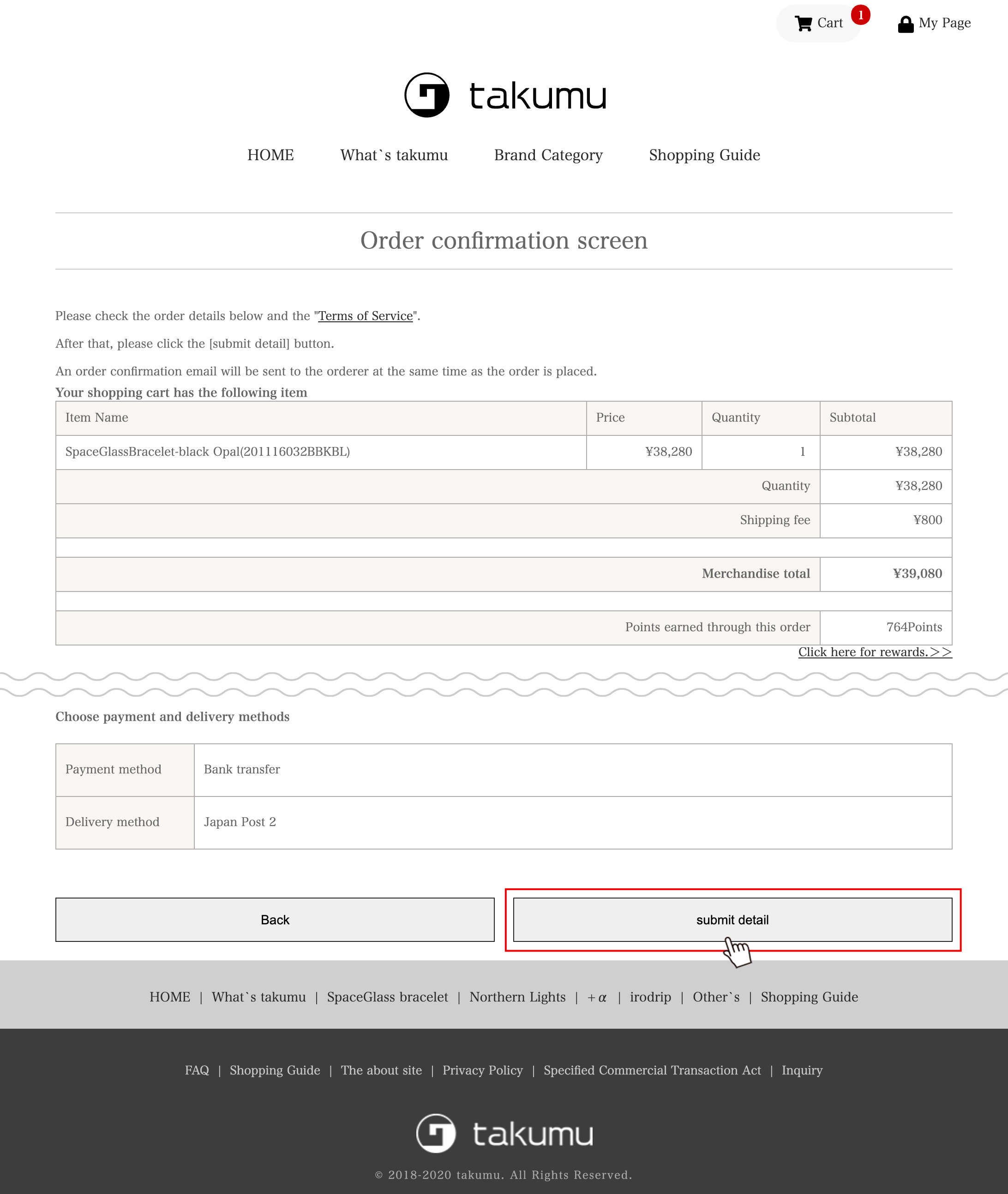
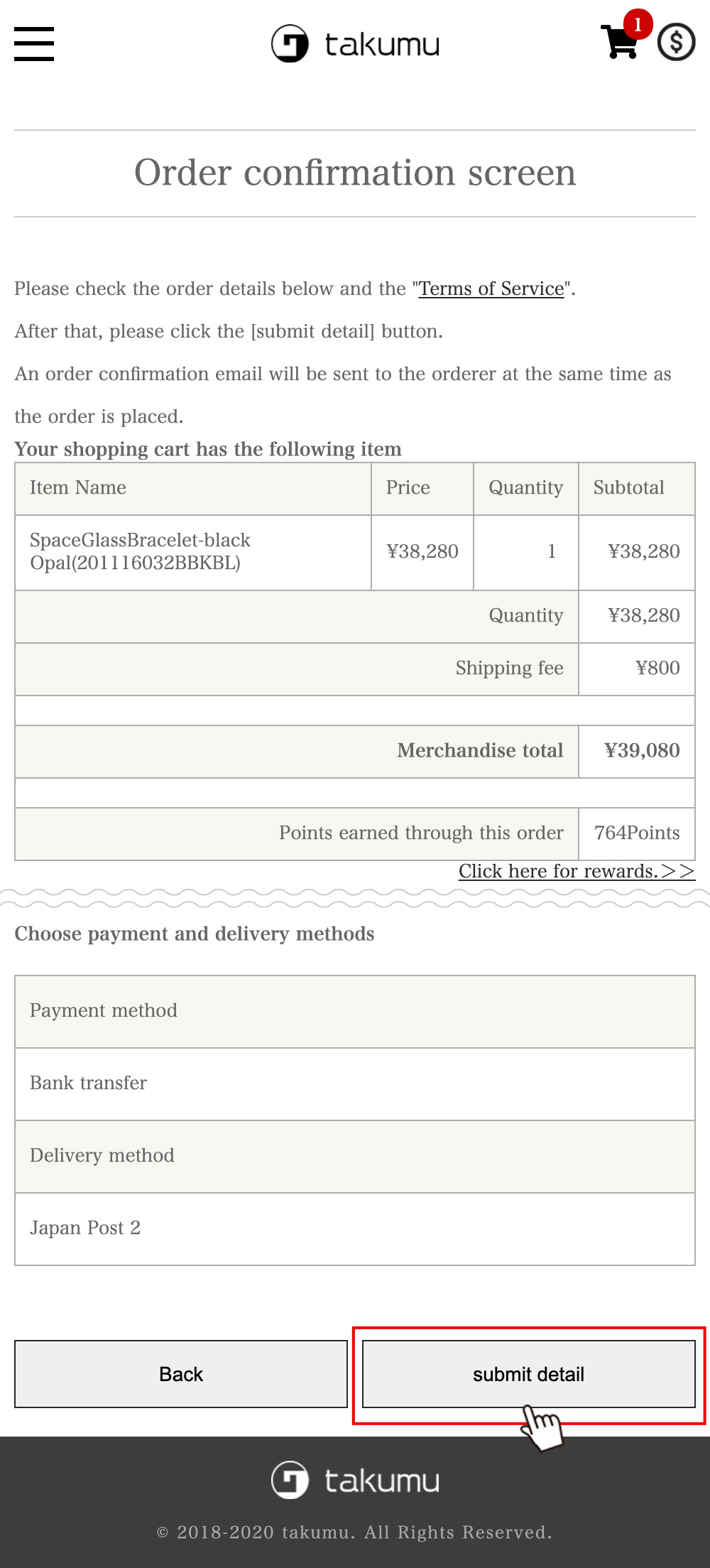
Please make a final confirmation of your order, and if there are no mistakes, click the "submit detail" button.
◎ If you have selected a credit card as the payment method, please enter your credit card information on the next screen and the order procedure will be completed.
* When the procedure is completed, the "order completion screen" will be displayed.
* In addition, an "order completion email" containing the order number will be sent to the registered email address.